PennController for IBEX › Forums › Support › Scale with labels and before/after text in different places
Tagged: formatting, scale
- This topic has 5 replies, 3 voices, and was last updated 1 year, 10 months ago by
 Jeremy.
Jeremy.
-
AuthorPosts
-
December 13, 2021 at 12:20 pm #7610
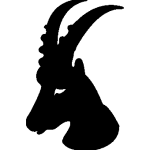 guyParticipant
guyParticipantIn my study (https://farm.pcibex.net/experiments/LOpoNP/), I am using a simple Likert scale, which currently looks like this:
newScale("exeval", "5","4","3","2","1") .labelsPosition("top") .before(newText("igen")) .after(newText(" nem")) .settings.center() .print() .wait() .log()This puts the labels on a single line above the buttons with the before and after text:
 .
.Is there a way to move the before and after text down to align with the buttons rather than their labels? Thank you!
December 13, 2021 at 2:13 pm #7611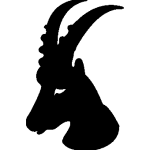 guyParticipant
guyParticipantI have a second, unrelated formatting question as well: is there a way for me to intersperse TextInput elements into a single line of running text, like so?

So far I’ve been getting this with a bunch of stacked .before and .after elements, but this breaks when the text goes onto a second line:

Thank you!
December 14, 2021 at 2:29 pm #7615 JeremyKeymaster
JeremyKeymasterHi,
1) you’ll have to use CSS. You could do this:
.before(newText("igen").cssContainer({height:'100%',display:'flex','flex-direction':'column'}).css("margin-top","auto")) .after(newText(" nem").cssContainer({height:'100%',display:'flex','flex-direction':'column'}).css("margin-top","auto"))2) You’ll have to use a trick here, as the HTML
textareaelements corresponding to the PennController TextInput elements need to be siblings with the surrounding text nodes in order to get the wrapping right. Here’s a suggestion:newText("container", "Hello world. This is a very long text to see whether including a <span id='myFirstInput'></span> TextInput element inline will cause a problem when this text needs to be wrapped into two lines <span id='mySecondInput'></span> on the page").print() , newTextInput("test1", "").log().print(),newTextInput("test2", "").log().print() , newFunction(()=>{ $("#myFirstInput").after( getTextInput("test1")._element.jQueryElement ).remove(); $("#mySecondInput").after( getTextInput("test2")._element.jQueryElement ).remove(); }).call()Jeremy
December 14, 2021 at 4:13 pm #7617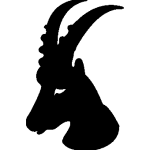 guyParticipant
guyParticipantThank you, both of these worked great! For (2) I wasn’t totally satisfied with the way the boxes and text were aligned, so I added .css(“vertical-align”, “-25%”) to the newTextInputs.
August 28, 2023 at 9:58 am #10839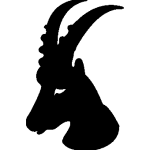 YanruParticipant
YanruParticipantHi Jeremy,
I used the method in 1). The labels look as intended in Chrome, but their positions are shifted in Safari (lower than the line of radio buttons). Is there any way to fix this?
Thanks in advance!
YanruAugust 29, 2023 at 3:40 am #10843 JeremyKeymaster
JeremyKeymasterHi Yanru,
I unfortunately don’t have access to a device with Safari at the moment, so I cannot test this, but each browser decides how to render default form elements like radio buttons. One thing you could try to do is manually tweak the Y position of the Text elements, eg:
.before(newText("igen").css("transform","translateY(2.5em)")) .after(newText(" nem").css("transform","translateY(2.5em)"))Jeremy
-
AuthorPosts
- You must be logged in to reply to this topic.